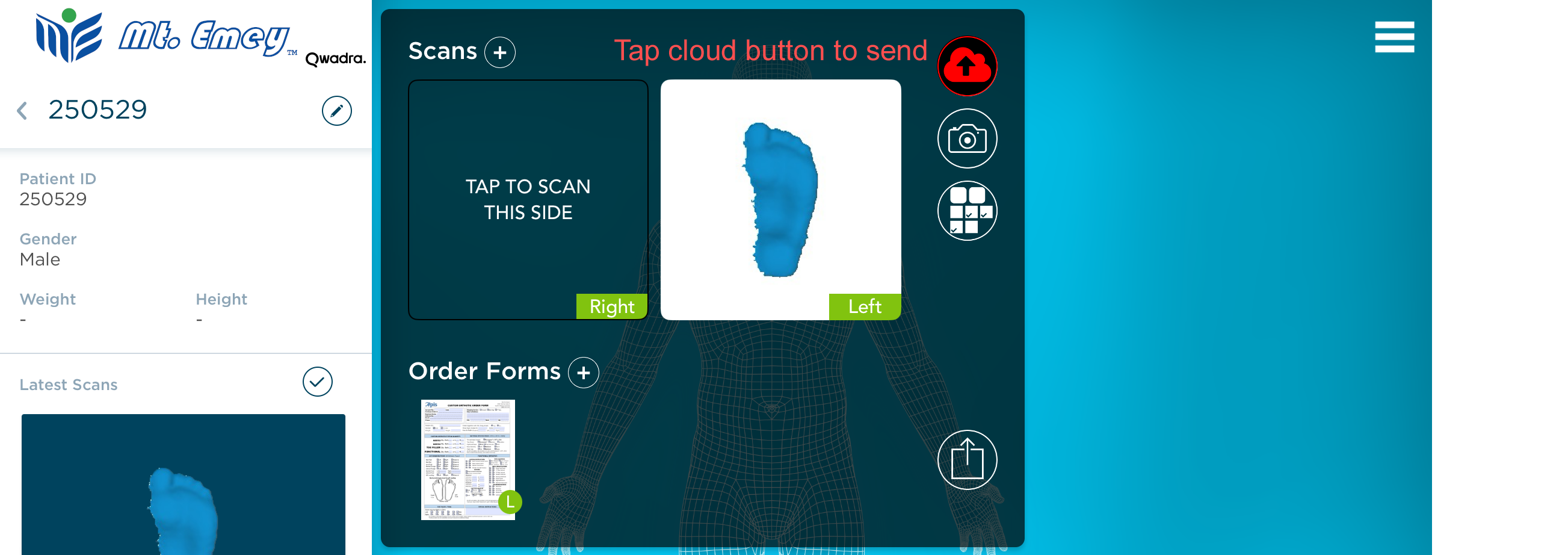Structure SDK app
How to upload scans to Apis website
| How to use the Structure SDK app |
| How to use the Mt Emey 3D app - To save scans locally for email or upload - To send scans using Wifi option |
1. Go to Apis website.
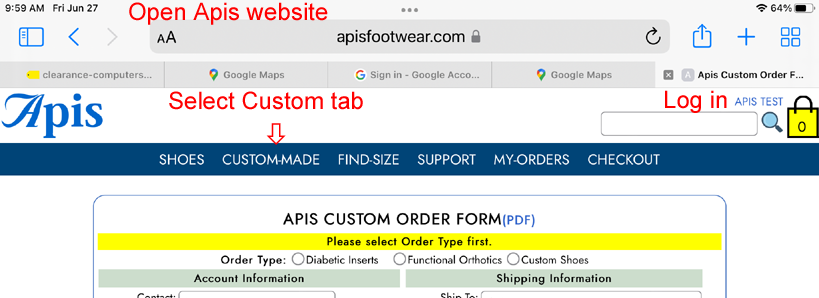
2. Scroll to the bottom of the page, tap "Choose File".
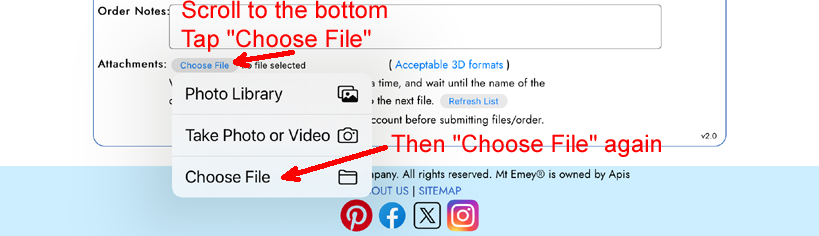
3. Tap "Browse".
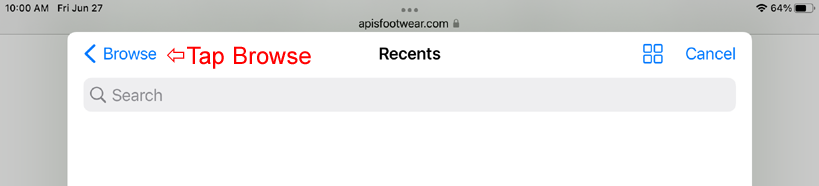
4. Select "On My iPad", then choose the save folder.
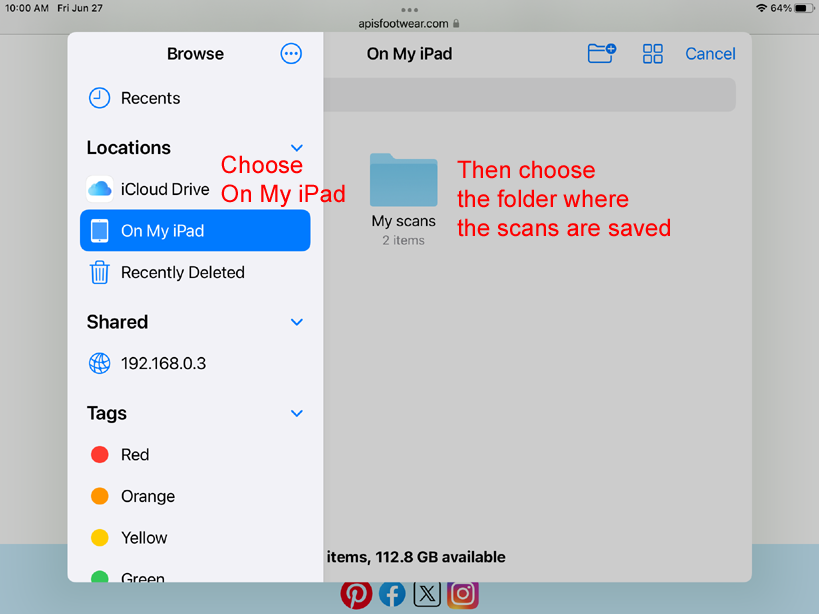
5. Long-press on the zip icon of the scan file to rename it if necessary. Then tap on it to upload.
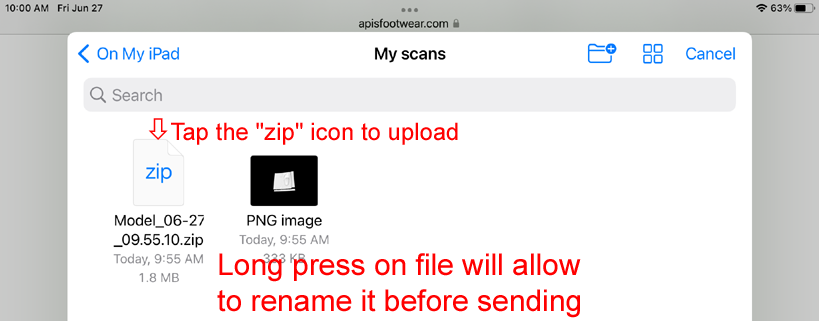
Uploaded files will appear under the attachment section of the order form, see picture in next step.
6. Fill out the order form, and then tap "Place Order" button.
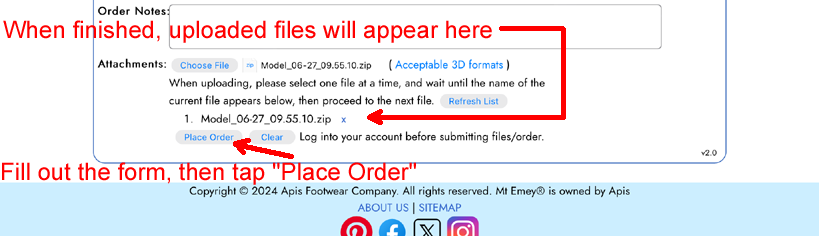
1. Open the Files app
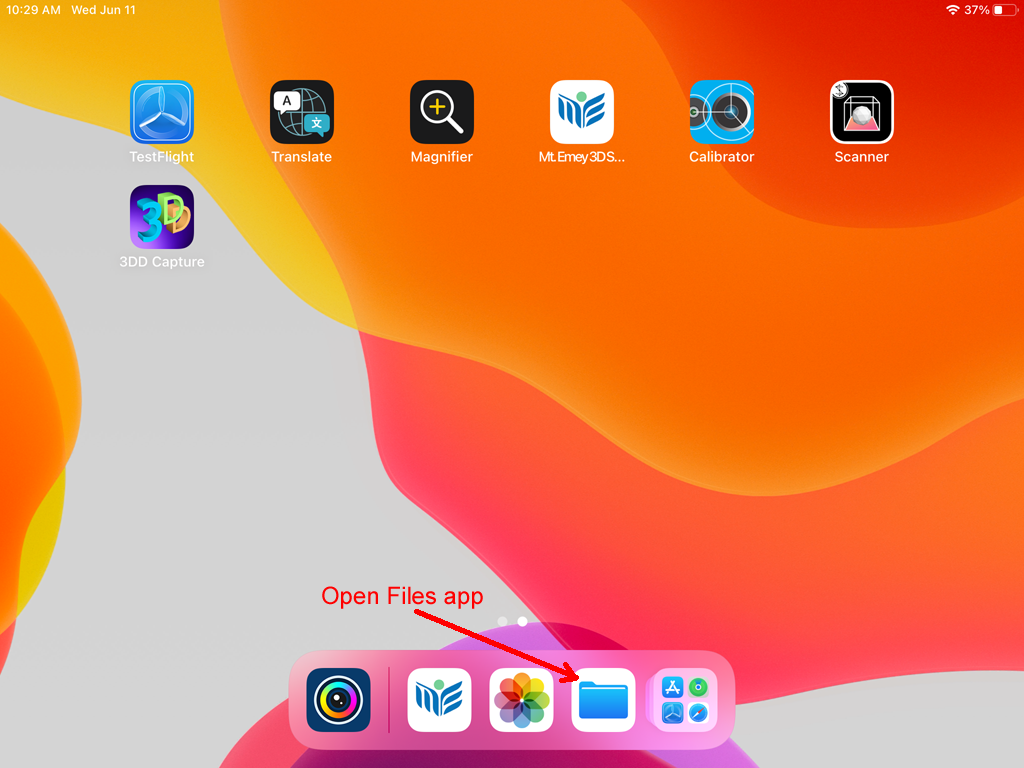
2. Choose On My iPad, then tap on Mt. Emey 3D Scan folder
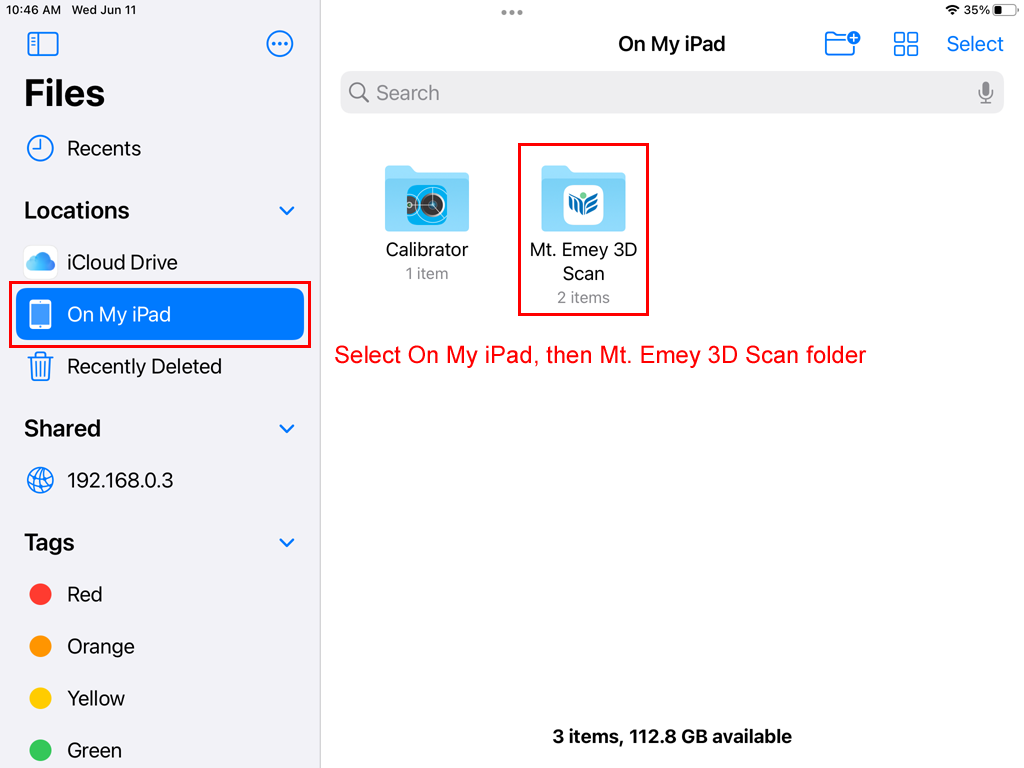
3. Select the scan file(s), and tap Share button
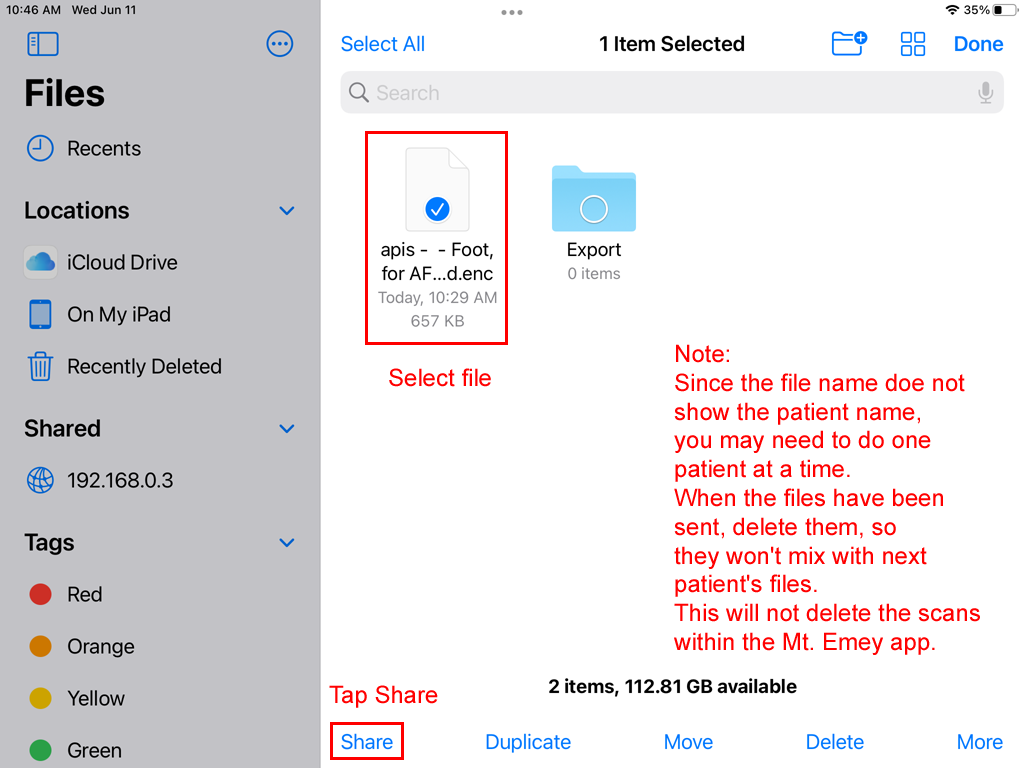
4. Choose Mail app as the destination
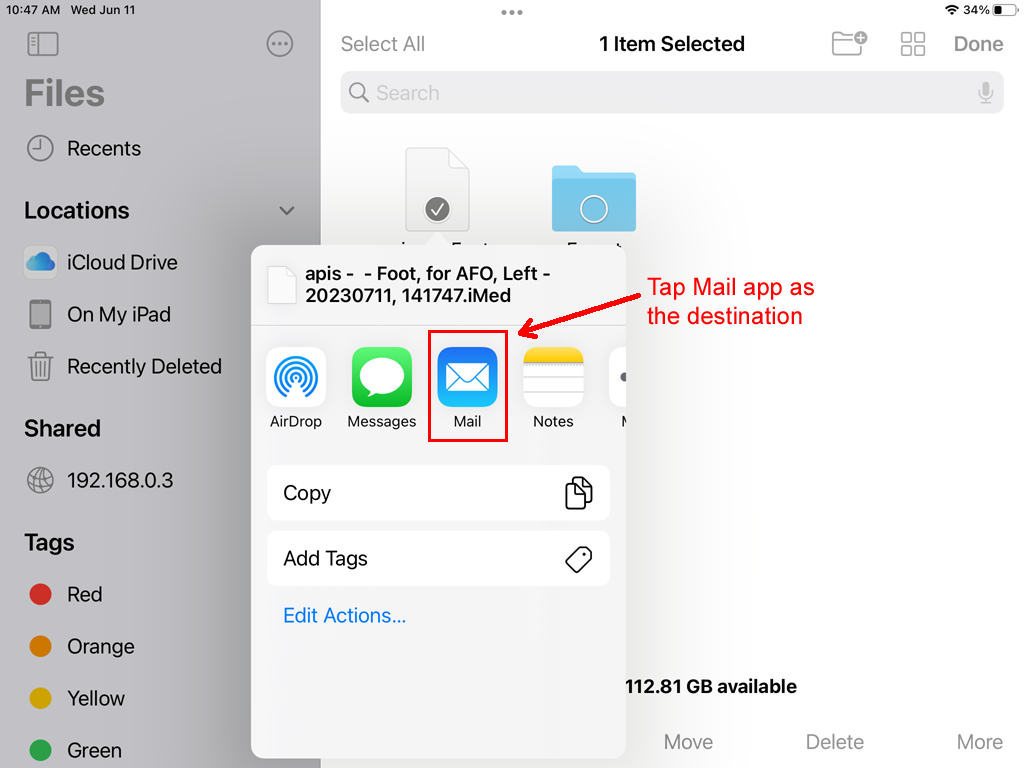
1. Open App Store, or skip to step 3 if the Structure SDK has been installed.
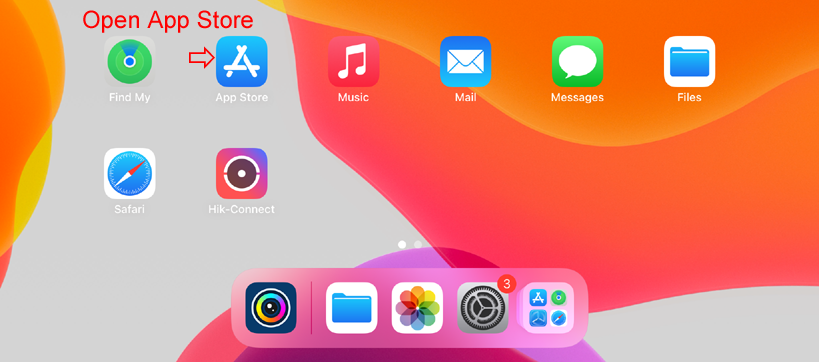
2. Search for "Structure SDK" in the App Store. Choose "Scanner - Structure SDK" to install. Not the "Room Capture" app.
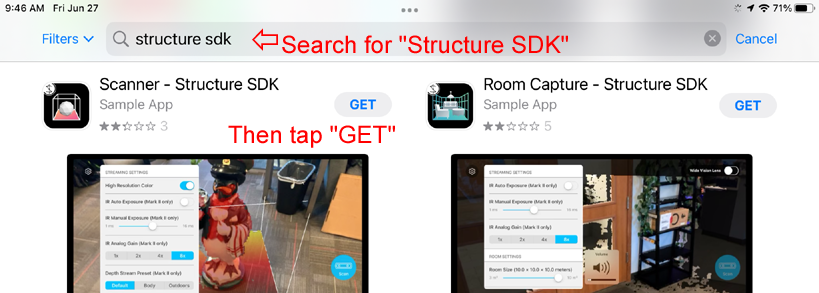
3. Open "Scanner" app.
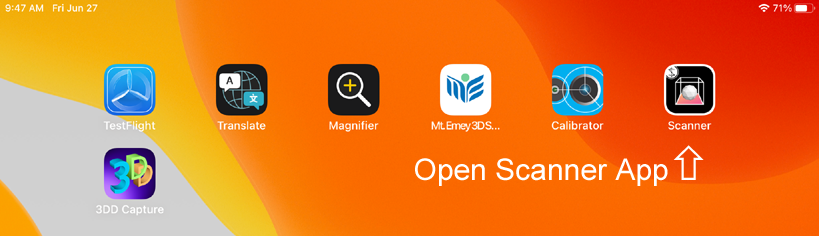
4. Change settings.
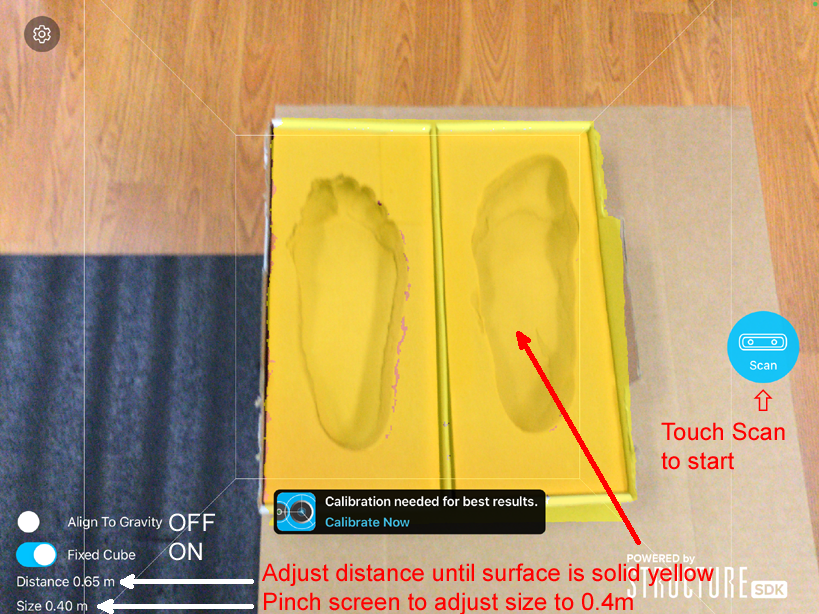
5. Scan slowly and smoothly.
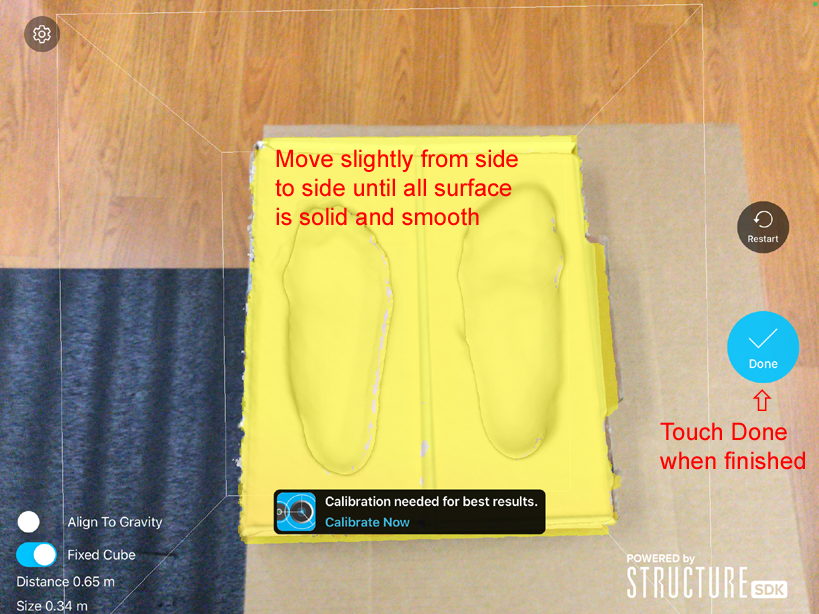
6. The default view is shaded view.
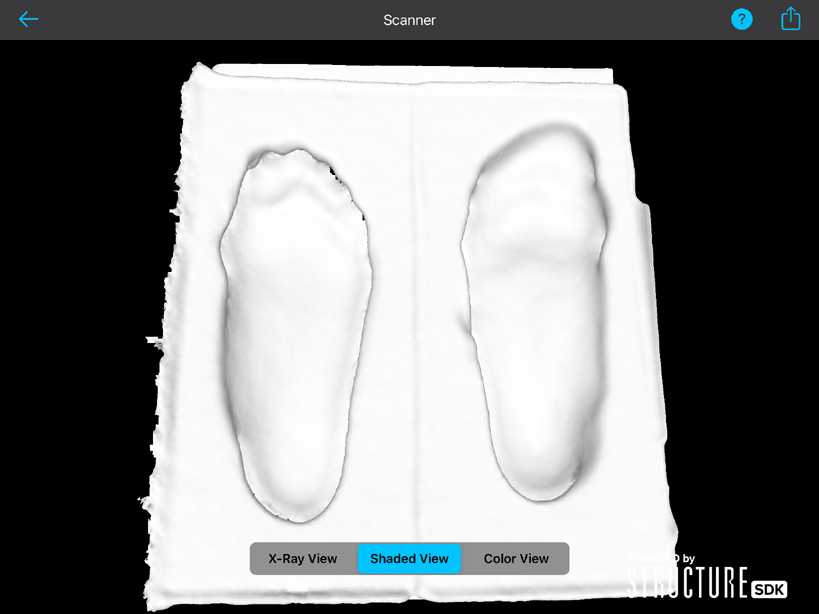
Tap "Color View" to see color.
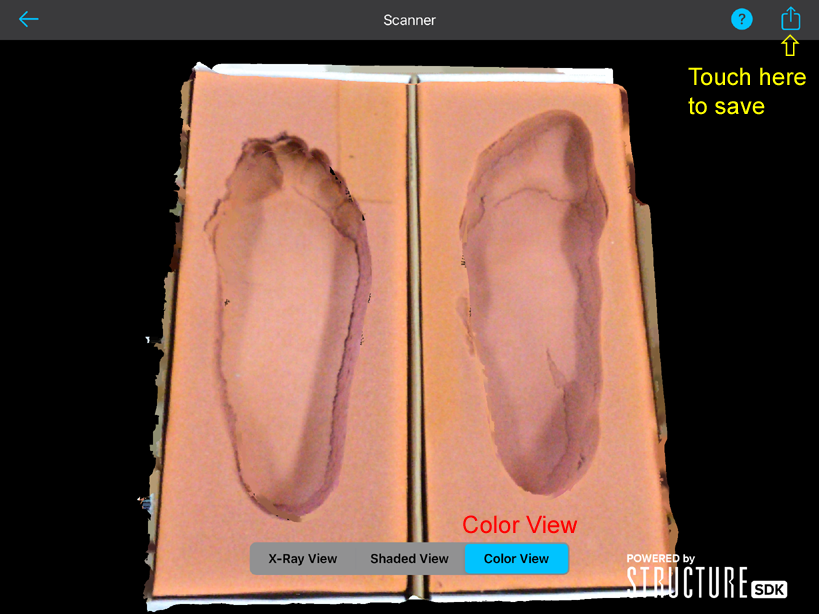
7. Tap the Send button at the top-right corner to save.
8. Select "Save To Files".
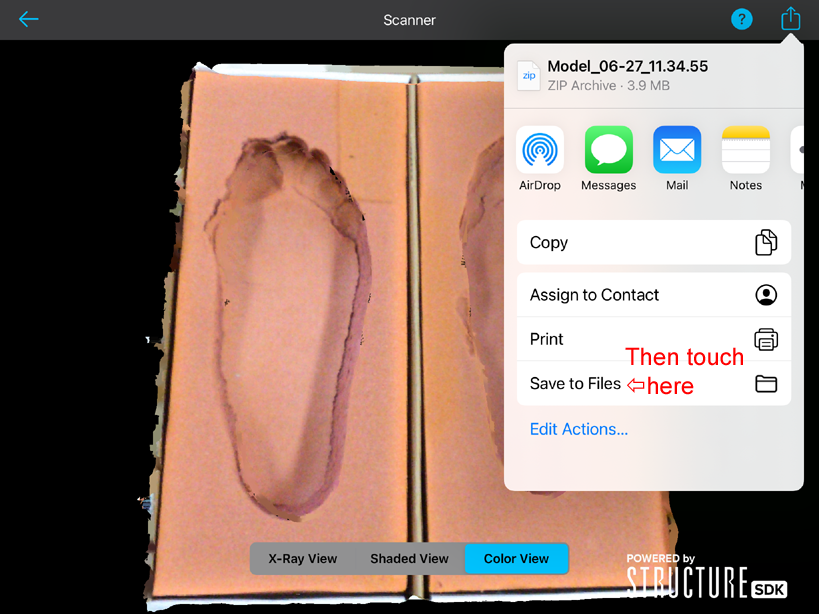
9. Select "On My iPad".

10. Create new folder if necessary.
11. Select save folder.

12. Open browser.
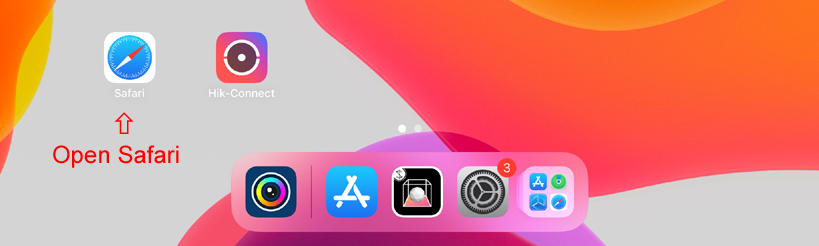
1. Tap Menu within Mt. Emey app
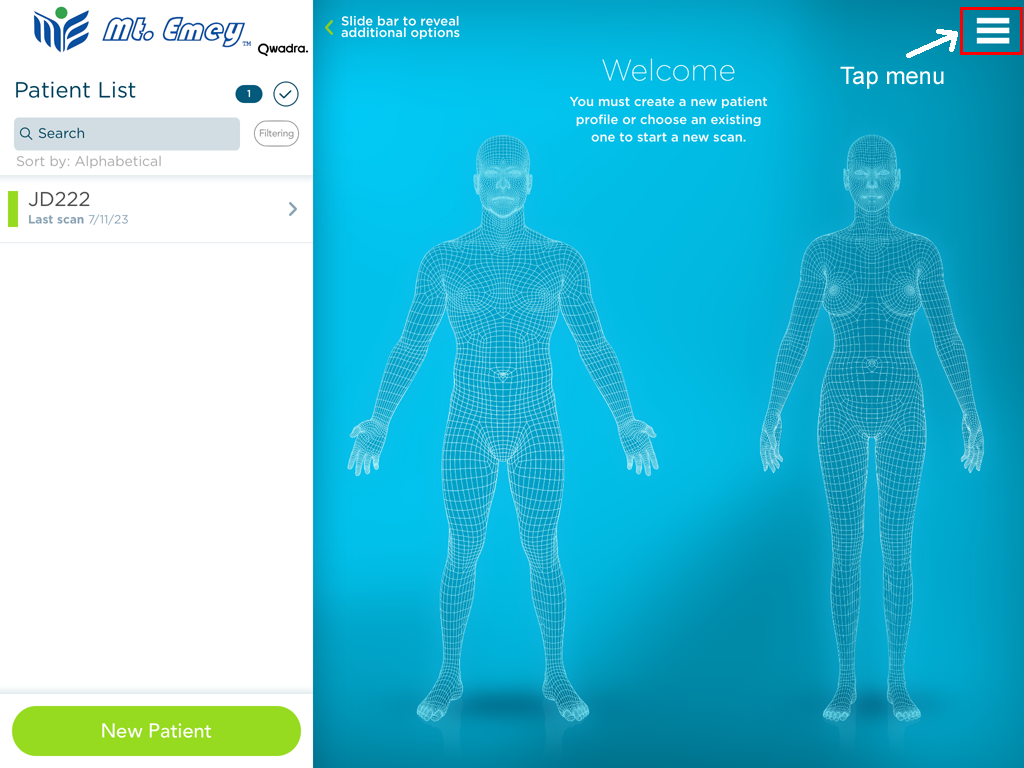
2. Then choose Settings
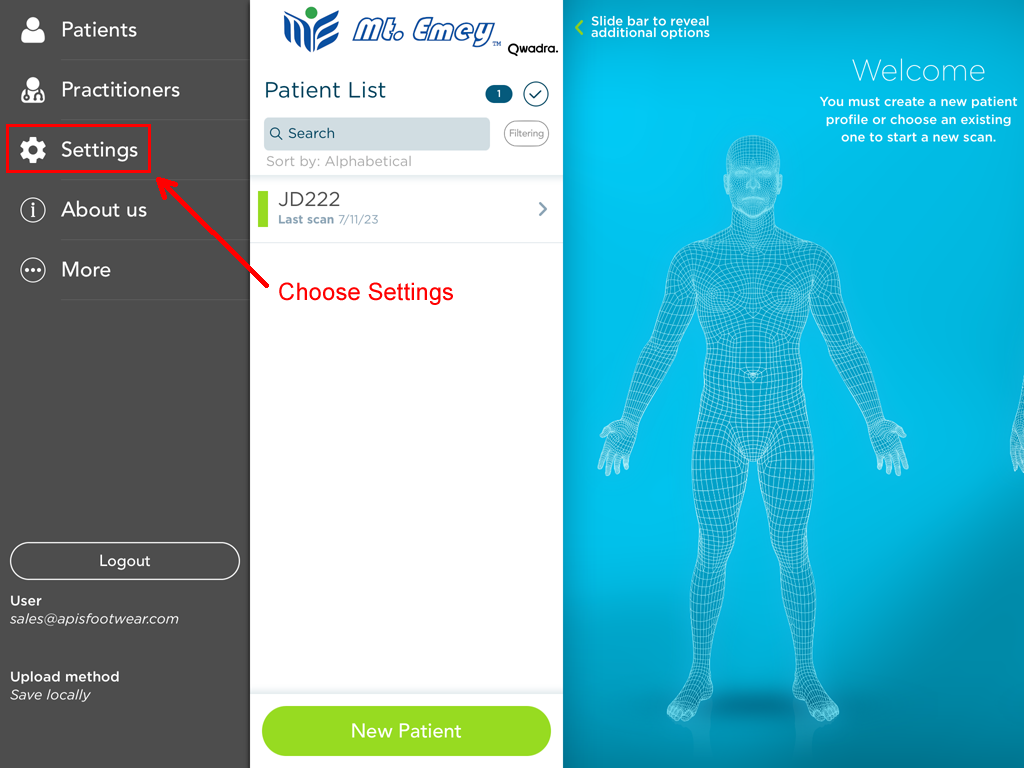
3. Scroll to IMED section, and choose Save Locally
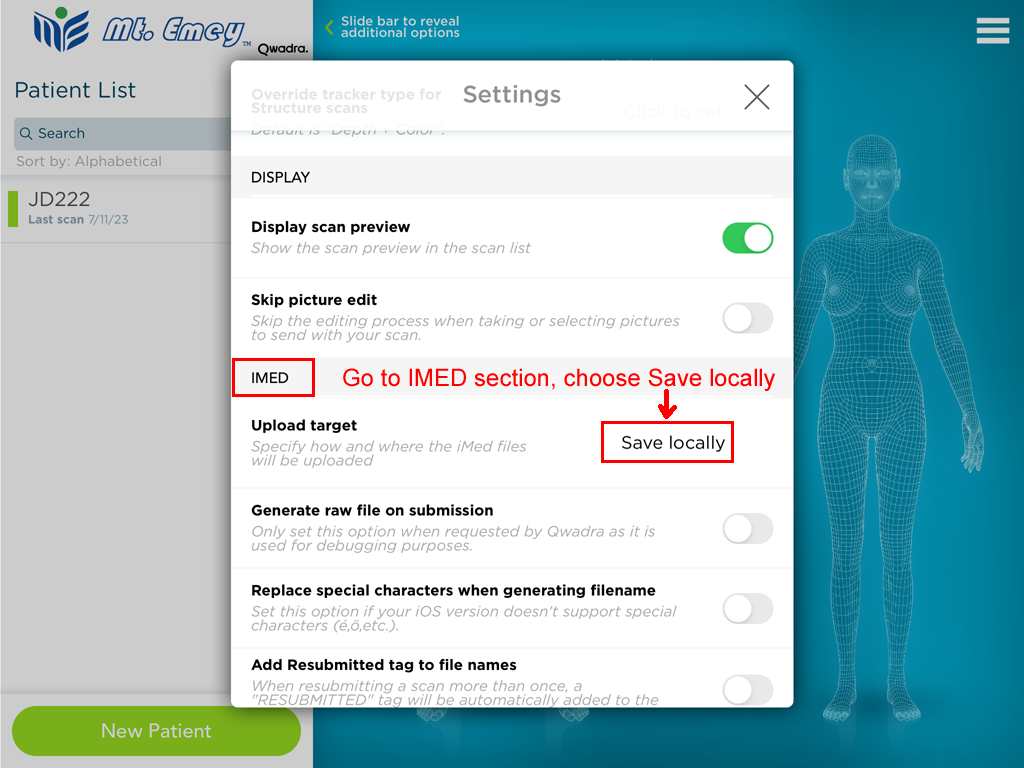
4. Close Settings, find your scan, and tap Upload button. It is done in the background, no prompts will be shown.
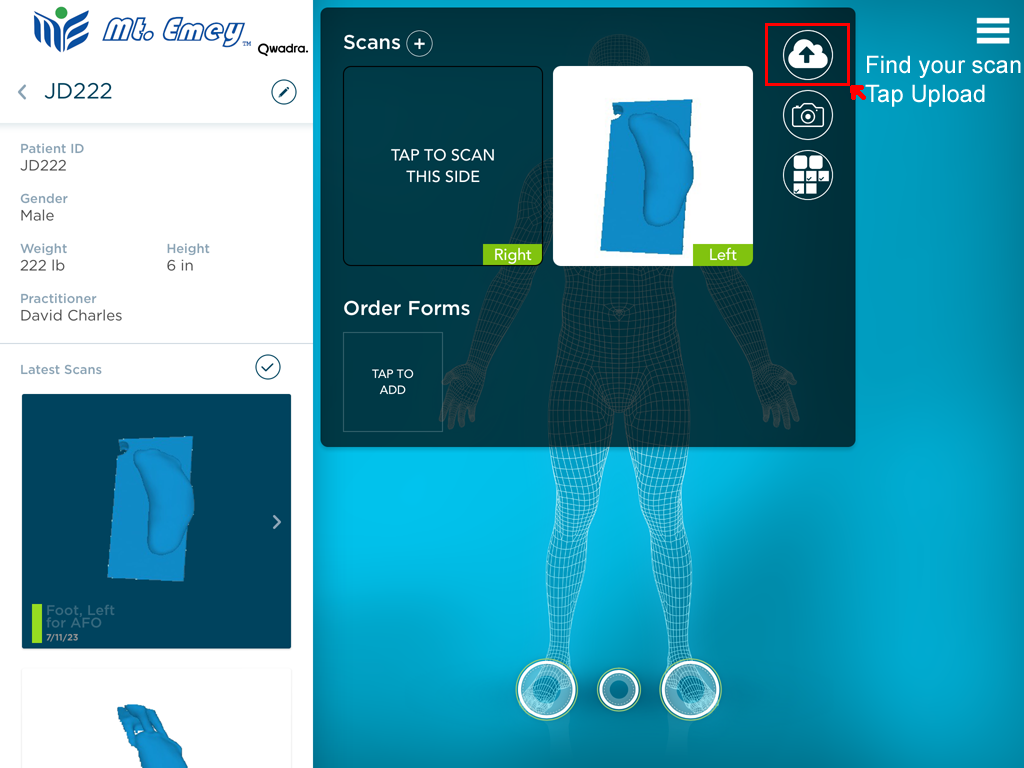
5. Close Settings, find your scan, and tap Upload button
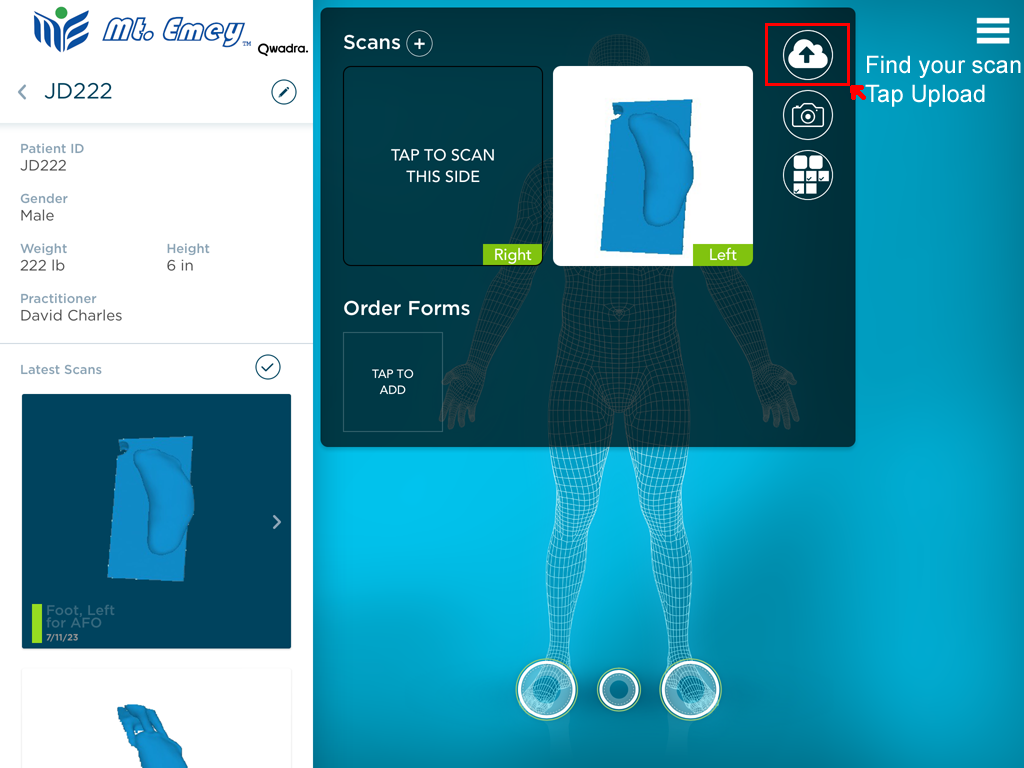
1. Tap Menu within Mt. Emey app
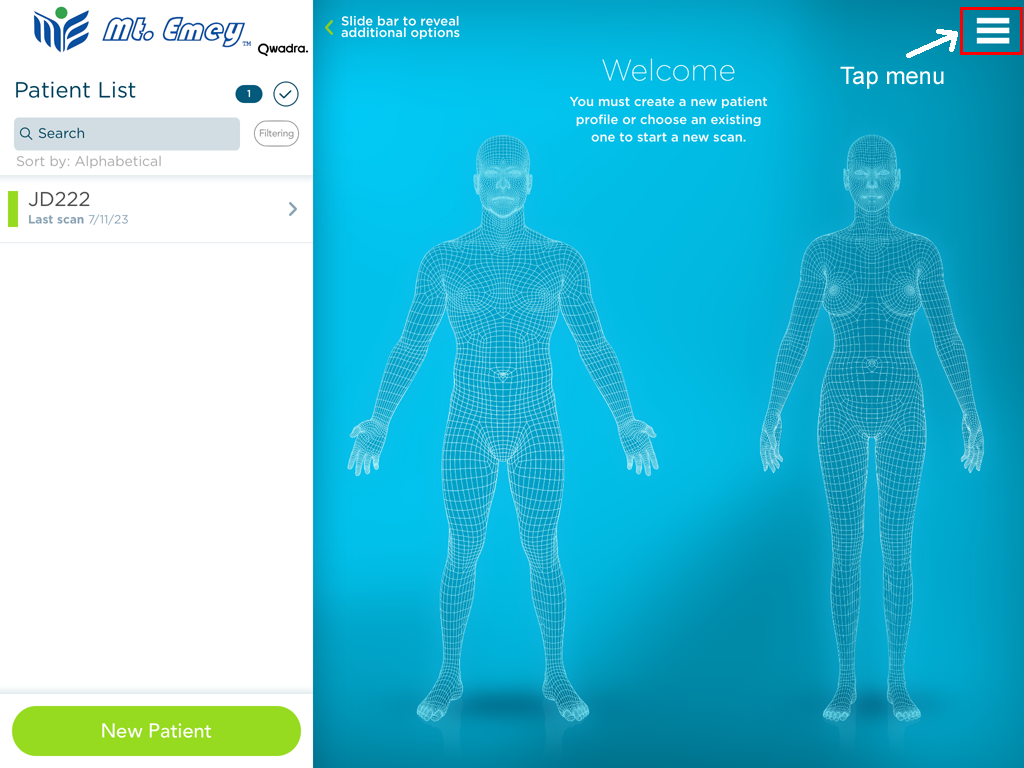
2. Choose Settings
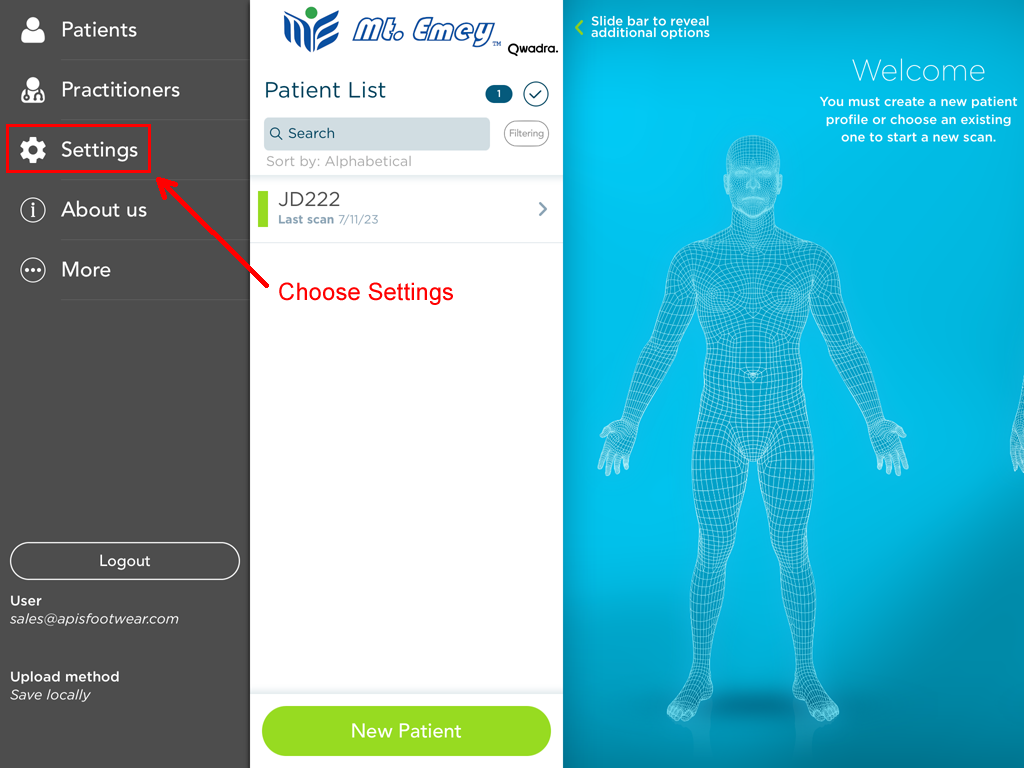
3. Scroll to IMED section, and choose Wifi
- Enter 45.29.58.163 in the Listener IP Address box
- Enter 5100 in the Port box.
- Make sure "Save image separately" and "Save order form separately" options are turned off.
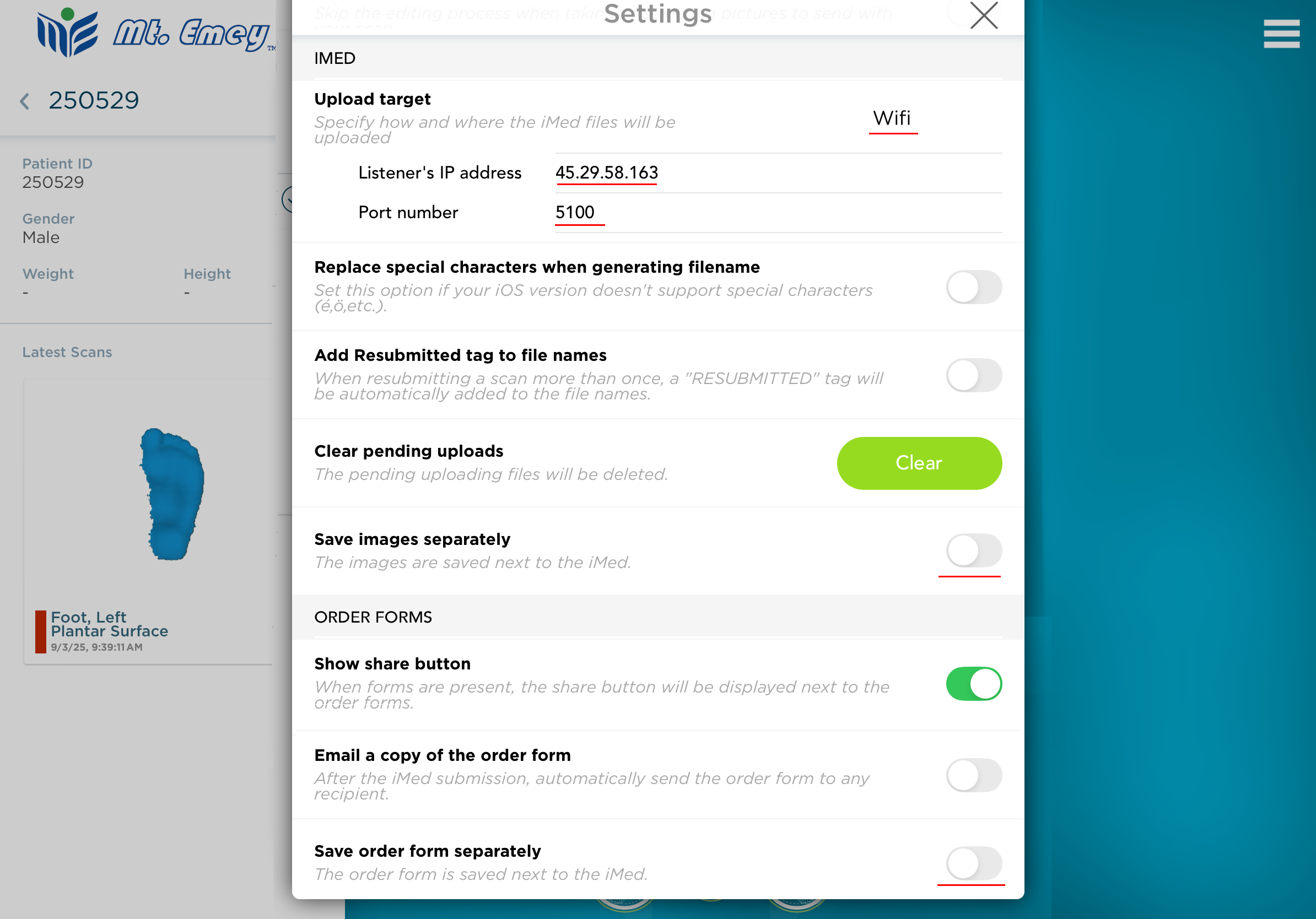
4. Tap "TAP TO ADD" button to add a order form so that we have the complete information for your order
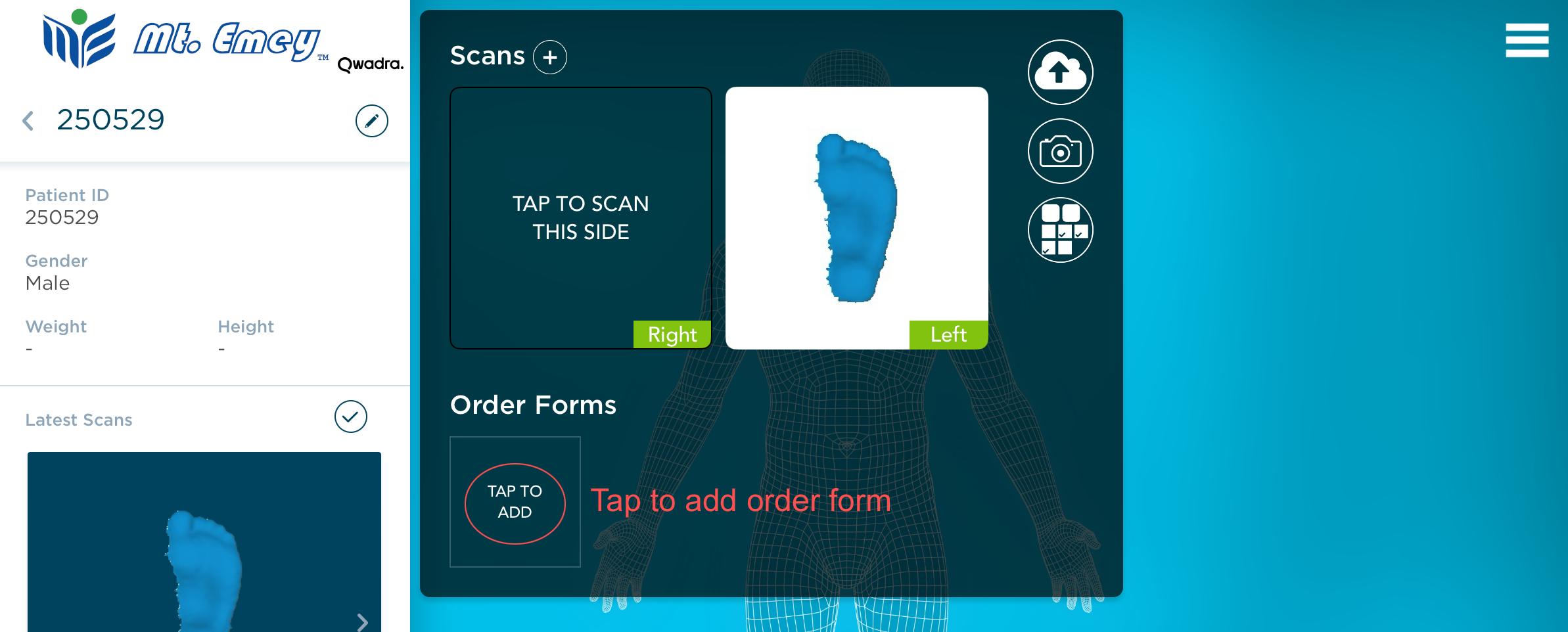
5. Fill the order form.
- Tap the disk icon to save when finished
- Tap the X button to close form
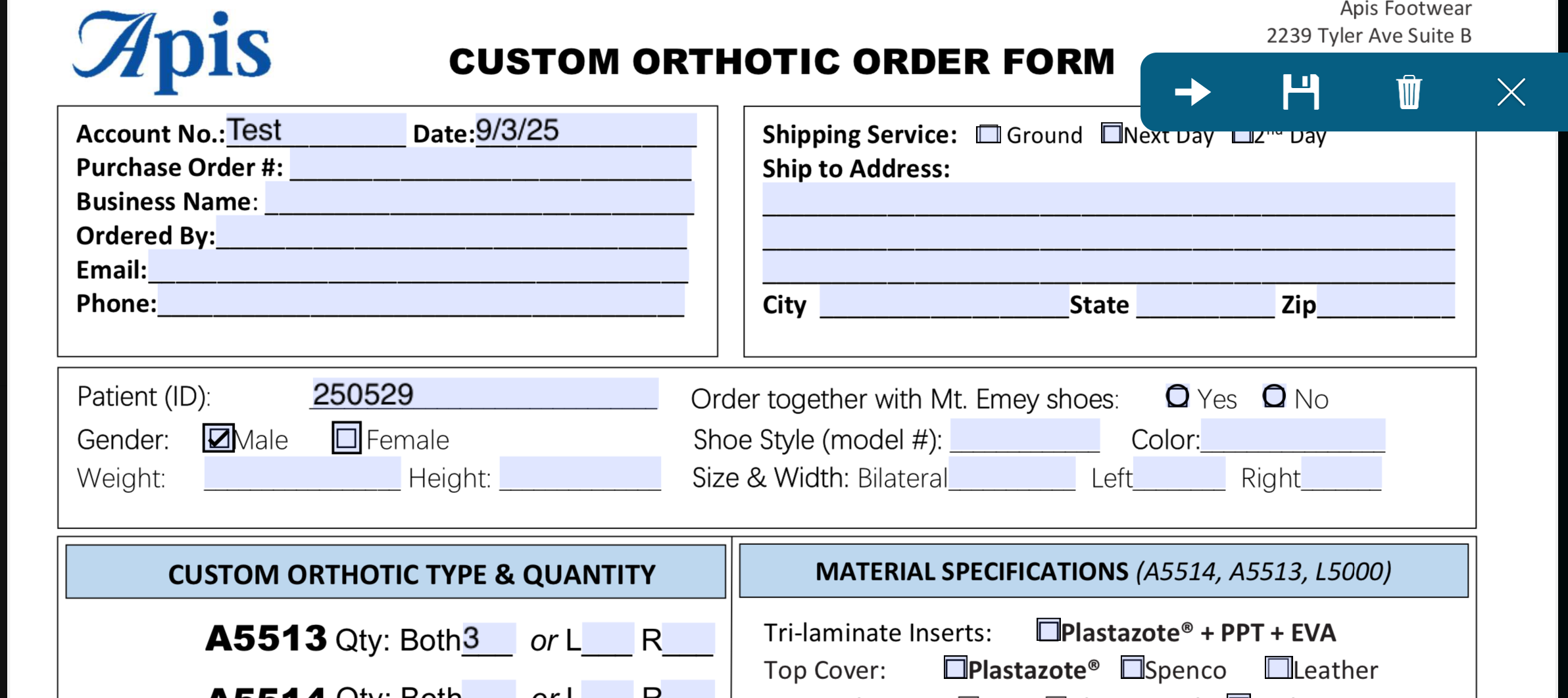
6. Tap the cloud button to send your scan with the order form.
DO NOT tap the up-arrow button next to the order form. This will not work.