- Are the any special requirements for physical casts?
- What are the 3D file formats I can upload here?
- Do I need any special software to upload pictures or files?
- I have received a Mt Emey 3D Flatbed Scanner, how can I set it up?
- I have an iPad Scanner, how can I email or upload scans?
- Where can I find the 3DD Capture app and the instructions?
- Why does Apis web site keep telling me that I am not logged in?
- How to use Sense3D scanner for custom shoes/inserts
- How can I tell the format of a file?
- How can I pack all files into a ZIP file?
Are the any special requirements for physical casts?
Yes, please follow the procedures described here.
What are the 3D file formats I can upload here?
Here is a list for formats we currently support: 3DD, PLY, OBJ, STL, XYZ, STL, 3DS, 3DM, WRL, and MPO.
3DD is the format used by our flatbed scanner and also our 3DD Capture app.
The last one is the MPO format, used by Fujifilm Finepix 3D camera. If you are still using the Fujifilm Finepix 3D, please find instructions here.
Of course, you can alway submit other supporting files together with the 3D scan files. For example, you may want to send a picture to show us the foot condition, or even a scanned order form. Some people prefer filling the order form on paper while casting the patient, and then scan the written order format for uploading.
Do I need any special software to upload pictures or files?
No, you don't need any special software to upload your files. You can always use our web site to upload.
I have received a Mt Emey 3D Scanner, how can I set it up?
You can watch this video demo to see how to setup Solid3D software and how to use it.
Where can I find the 3DD Capture app and the instructions?
You can download the 3DD Capture app from Apple App Store and find the instructions here.
Why does Apis web site keep telling me that I am not logged in?
That's because your browser does not allow cookies to be set to keep you signed in. You need to enable cookies in your browser. Here's how to do it in 3 popular browsers. Other browsers should be similar.
Edge browser:
- Click on ⋯ under the X at the top-right corner of the browser's windows.
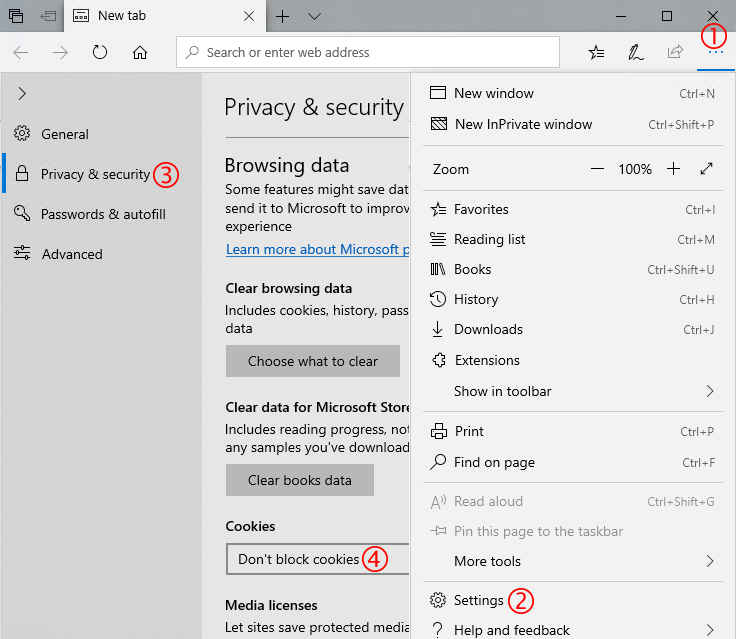
- Click on "Settings" from the pop-up menu.
- Click on "Privacy & security" from the Settings menu.
- Select "Don't block cookies" under "Cookies".
Firefox browser:
-
- Click on ≡ under the X at the top-right corner of the browser's windows.
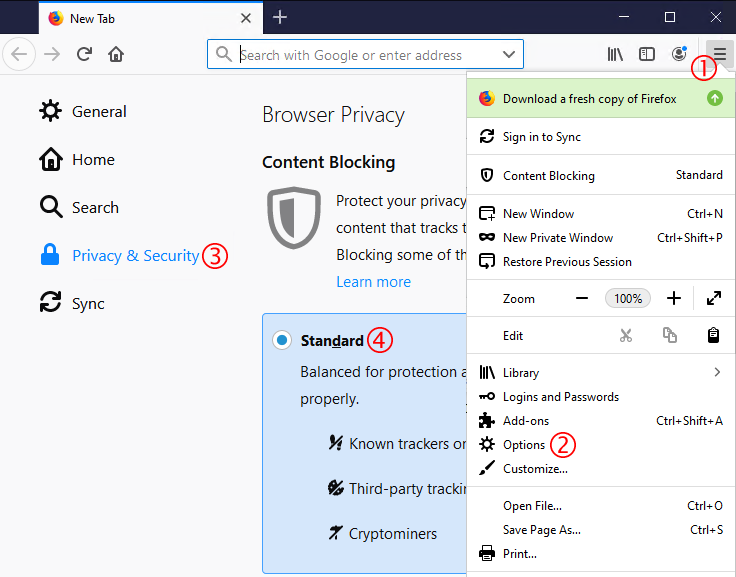
- Click on "Options" from the pop-up menu.
- Click on "Privacy & Security" from the Settings menu.
- Select "Standard" option under "Browser Privacy".
- Click on ≡ under the X at the top-right corner of the browser's windows.
Chrome browser:
-
- Click on ⋮ under the X at the top-right corner of the browser's windows.

- Click on "Settings" from the pop-up menu.
- Click on "Privacy and security" from the Settings menu.
- Click on "Cookies and other site data" under "Privacy and security" settings.
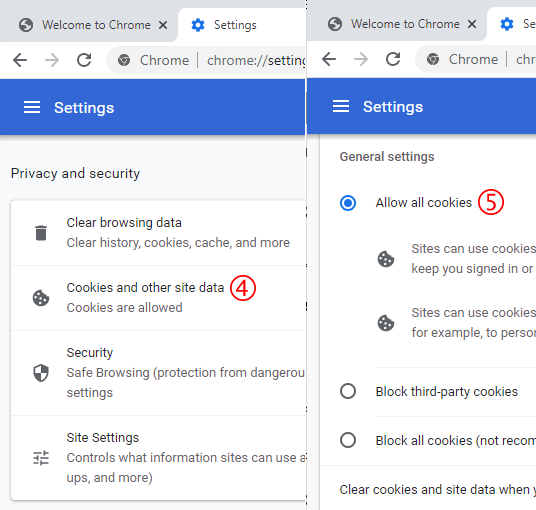
- Select "Allow all cookies" next.
- Click on ⋮ under the X at the top-right corner of the browser's windows.
How to use Sense3D scanner for custom shoes/inserts
Here are 4 videos to show you how to use Sense3D scanner for custom shoes/inserts:
- Scan dorsal aspect for custom shoes: sense3d-dorsal-foot.mp4(5.5MB)
- Scan plantar aspect for custom inserts: sense3d-plantar-foot.mp4(4.8MB)
- Scan foot impression for custom inserts: sense3d-foot-impression.mp4(6.3MB)
- Make a scanner stand: sense3d-scanner-stand.mp4(10MB)
How can I tell the format of a file?
Microsoft Windows heavily relies on the extension name to distinguish different file formats. For example, the extension "EXE" means an executable file, and "JPG" means a JPEG format, and so forth. Microsoft assumes that you know nothing about the file name extension, actually it does not want you to know anything about the file name extensions, so by default, Windows hides that part of the file name. Normally this is not a big problem. However, for each shot, the Fujifilm camera saves the pictures in both MPO and JPG formats, you will end up seeing two files with the same name, because the JPG and MPO parts of the file name are hidden by Windows. Because of this, it is necessary to change the "Folder Option" in order to see the full file names.
- Click the yellow folder icon on the task bar. Or if it is not shown, type "file explorer" in the search box to find it.
- Choose "View" tab.
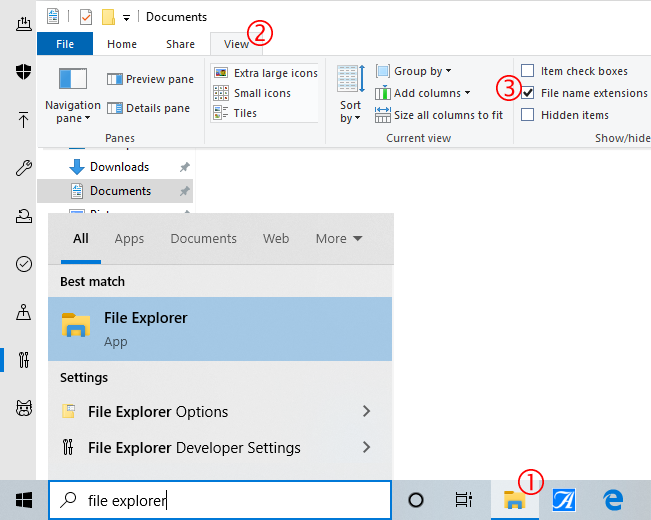
- Click "File name extensions" on the tab panel.
From now on, you should be able to see the file name extensions when you open a file folder. By looking at the file name extensions, you can tell what formats they are in.
Of course, do not change the file name extensions, otherwise the sytem and all software will be mislead by the wrong file name extension, and end up with not being able to open those files. And this is the main reason that Windows want to hide the file name extensions from you in the first place.
How to pack all files into a ZIP file?
Though our web site allows to upload multiple files, it is still a good practice to pack all files for the same patient into one ZIP file. It is easier to archive, and it saves a few clicks during the uploading.
You don't need a special software to package files into a ZIP file, Windows has that ability embedded into the system. Here's how:
- Select the files you want to pack using mouse. If you need to skip files, hold down the Ctrl key, and click on each file.
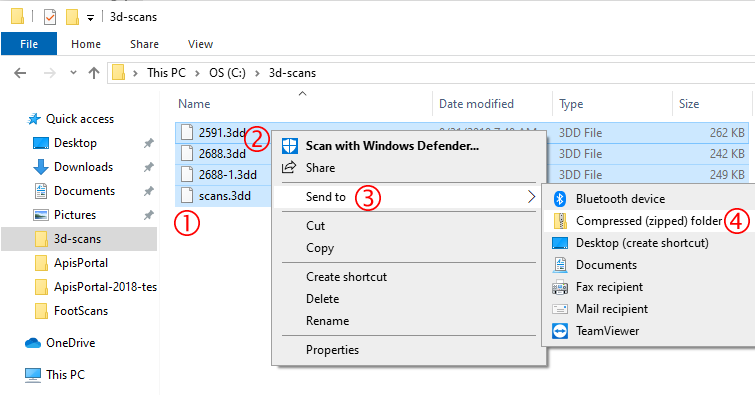
- Right-click on one of the selected files.
- Choose "Send to" option from the pop-up menu.
- Choose "Compressed (zipped) folder" option from the sub-menu.
- Enter a new name for it if you want to, or just press "Enter" key to accept what is there.
How to use old Fujifilm 3D camera to take 3D pictures?
Click here more details.